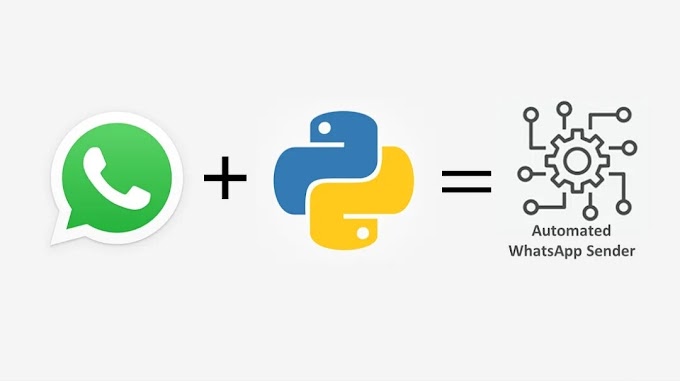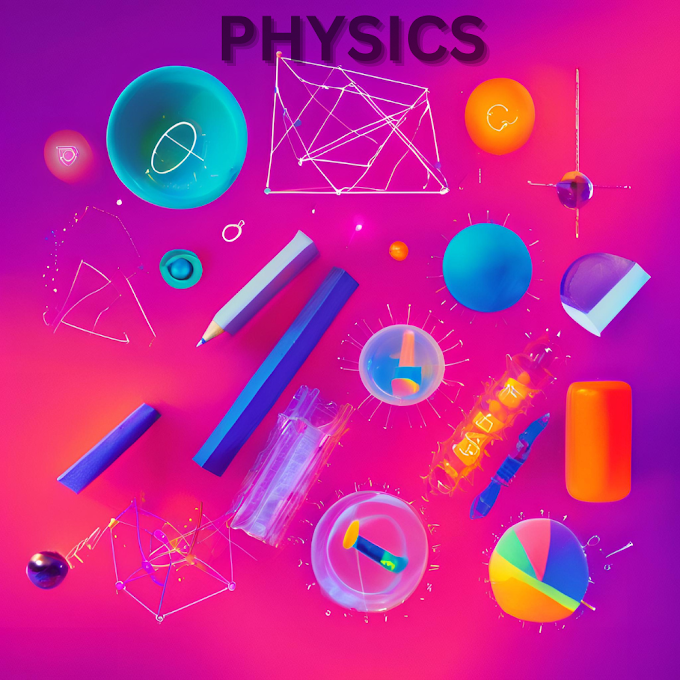Whether you're a seasoned Windows user or just getting started, there's always something new to learn that can enhance your experience and productivity. Here are the top 5 best Windows computer tricks and tips that will help you get the most out of your PC.
1. Mastering Windows Shortcuts
Keyboard shortcuts can significantly speed up your workflow and make using your computer much more efficient. Here are a few essential shortcuts every Windows user should know:
- Windows Key + D: Show or hide the desktop.
- Windows Key + L: Lock your computer.
- Windows Key + E: Open File Explorer.
- Alt + Tab: Switch between open applications.
- Ctrl + Shift + Esc: Open Task Manager.
Learning and using these shortcuts can save you a lot of time and make multitasking much easier.
2. Utilizing Virtual Desktops
Virtual Desktops allow you to organize your workspace by creating multiple desktops for different tasks. This is particularly useful if you need to separate your work-related applications from personal ones.
- Windows Key + Ctrl + D: Create a new virtual desktop.
- Windows Key + Ctrl + Left/Right Arrow: Switch between virtual desktops.
- Windows Key + Ctrl + F4: Close the current virtual desktop.
Virtual desktops can help you stay organized and focused on the task at hand.
3. Taking Advantage of the Snipping Tool
The Snipping Tool (or Snip & Sketch in Windows 10 and 11) is a built-in utility for capturing screenshots. It offers various modes for capturing screenshots, including free-form, rectangular, window, and full-screen snips.
- Windows Key + Shift + S: Open the snipping toolbar.
- PrtScn: Copy the entire screen to the clipboard.
- Alt + PrtScn: Copy the active window to the clipboard.
Using the Snipping Tool makes it easy to capture and share screenshots quickly.
4. Customizing the Start Menu
The Start Menu is your gateway to apps, settings, and files on your computer. Customizing it to suit your needs can enhance your productivity:
- Pinning Apps: Right-click on an app and select "Pin to Start" to add it to your Start Menu.
- Grouping Tiles: Drag and drop tiles to create groups and name them.
- Resizing Tiles: Right-click on a tile and choose a size that fits your preference.
A well-organized Start Menu makes it easier to access your most-used apps and tools.
5. Enabling Night Light Mode
Staring at a computer screen for extended periods, especially at night, can strain your eyes. Windows offers a Night Light mode that reduces the amount of blue light emitted by your screen. Settings > System > Display: Toggle the Night Light switch.
Night Light Settings: Adjust the strength and schedule of Night Light to your preference.
Using Night Light mode can help reduce eye strain and improve your sleep quality.
Conclusion
These are just a few of the many tricks and tips available in Windows that can help you optimize your computer use. By mastering shortcuts, using virtual desktops, taking advantage of built-in tools like the Snipping Tool, customizing your Start Menu, and enabling Night Light mode, you can make your Windows experience more efficient and enjoyable. Try incorporating these tips into your daily routine and see how much they can improve your productivity!
Feel free to share your favorite Windows tips in the comments below. Happy computing!